Pick the right format (JPG vs PNG vs WebP) #
- JPG – best for photos/screenshots without transparency (quality 70–85).
- PNG – crisp UI, line art, or when you need transparency.
- WebP – usually smaller than JPG/PNG with similar visual quality.
Tip: If gradients band, raise quality a touch or switch to PNG/WebP lossless.
Export settings that keep things sharp #
- Use 4:4:4 subsampling (or “High”) for UI/text screenshots.
- JPG quality 72–82 is a sweet spot.
- PNG with indexed colors helps flat artwork.
- Prefer WebP 70–80 for most web images.
{
"ok": true,
"items": []
}Validate quickly with the JSON Formatter.
Resize before compressing #
Export near the largest rendered width (e.g., 1200–1600px). Then compress.
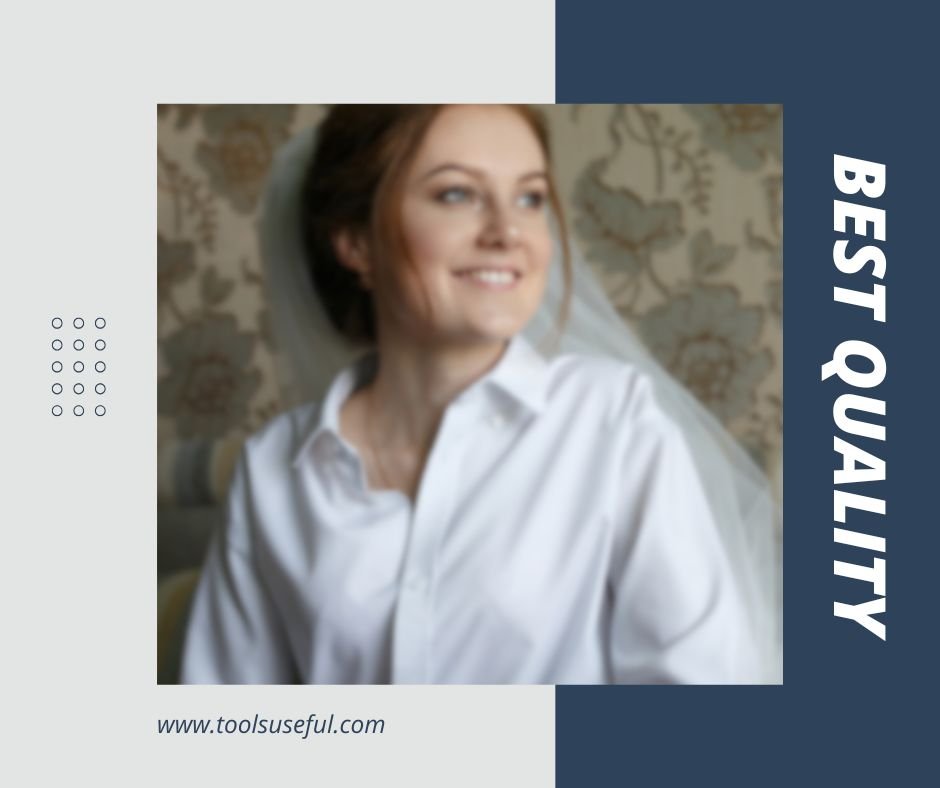

Fast batch workflow #
- Drop files into Image Compressor / Resizer.
- Set width + quality. Preview.
- Download the zip and replace.
FAQ #
How do I keep transparency?
Use PNG or WebP (lossless) so alpha remains crisp.
Why does text look blurry?
Don’t upscale in CSS; export at or above the display size and pick WebP/JPG with higher quality.
Next
PDF to Word Converter — Get Clean Conversions
