Merge & Split PDFs Like a Pro (Without Watermarks)
Combine multiple PDFs into one clean document or extract just the pages you need. This guide shows the fastest ways to merge and split PDFs, how to keep quality high and file sizes small, plus privacy and redaction tips.
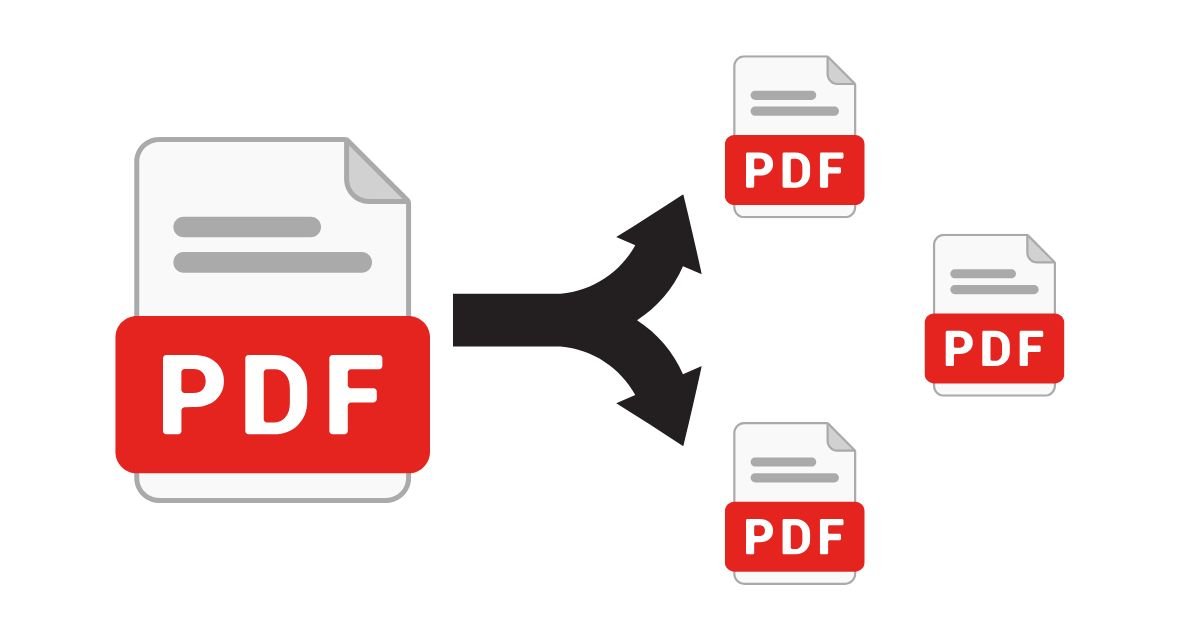
Quick start
- Need one clean document? Use Merge PDFs, drag to reorder, then export.
- Only need a few pages? Use Split PDFs and pick page ranges (e.g., 1–3, 4–8).
- Before sending: check file size, quality, and remove any private metadata.
When to merge vs split
Merge when you want a single deliverable (e.g., reports, invoices, chapters).
Split when the recipient only needs certain pages (e.g., receipts, signed pages, forms).
Professional finish means: no tool logos/watermarks, consistent page sizes, and sensible order.
The fastest ways (3 options)
1) In your browser (no install)
- Merge PDFs — drag files in, reorder, export.
- Split PDFs — choose pages or ranges; export multiple snippets if needed.
2) Desktop apps
- macOS Preview: drag thumbnails together to merge; then Export as PDF.
- Windows PDF readers: many include Combine and Extract actions.
3) Command line (batch jobs)
# Merge
pdfunite part1.pdf part2.pdf output.pdf
# Split using qpdf
qpdf input.pdf --pages . 1-3 -- out-first3.pdf
qpdf input.pdf --pages . 4- -- out-rest.pdf
How to merge PDFs (step-by-step)
- Open Merge PDFs and drop your files.
- Drag thumbnails to set the order; rename if needed.
- Export, then open the result to confirm page flow and bookmarks.
How to split a PDF (step-by-step)
- Open Split PDFs and add your file.
- Choose a range (e.g., 1–4, 5–10) or single pages (e.g., 7, 12).
- Export each part. If you need many pieces, repeat with different ranges.
Keep quality high
- Preserve vector text (avoid rasterizing pages unless necessary).
- Images: 150–220 ppi is usually perfect for screen PDFs; 300 ppi for print.
- Colors: keep sRGB for on-screen readability; embed profiles if you can.
Keep file size safe
- Downsample very large photos (e.g., 2400 → 1600px long edge) if the PDF is just for screens.
- Avoid double-embedding the same fonts or images during multiple merges.
- Use PDF/A only if you need archival guarantees—files can get bigger.
OCR & searchable text
Scanned PDFs are just images. Run OCR so text becomes selectable & searchable. Prefer local OCR tools for privacy.
Security & redaction
- Redaction: draw a real redaction (removes the content), not a visual box.
- Passwords: use strong ones only if recipients can handle them (or they’ll re-export).
- Metadata: scrub author/tool fields if you don’t want them shared.
Watermark tips
- Avoid tools that add their watermark—looks unprofessional.
- If you add your own, keep it subtle (15–25% opacity), behind text, away from signatures.
Troubleshooting
Mixed page sizes (A4 + Letter): that’s normal; pages retain their own size unless you resize them.
Huge file after merge: downsample images and avoid repeated assets; export again.
Can’t copy text: run OCR first; your PDF is likely scanned images.
FAQ
Can I merge password-protected PDFs?
Yes—after unlocking them (with the password). Most tools will prompt you when you add the file.
Will merging change page sizes?
No. Each page keeps its original size unless you explicitly resize or reflow content.
Is there a page limit?
Browsers handle hundreds of pages fine, but for very large files, desktop apps or CLI tools are faster.
Previous
Regex for Everyday Tasks: 12 Copy-Paste Patterns
Next
Generate Strong Passwords You’ll Actually Use