Generate Strong Passwords You’ll Actually Use
Forget the impossible-to-remember gibberish. This guide shows how to create passwords (and passphrases) that are truly strong, easy to use, and safe to manage with a password manager and 2-factor authentication.
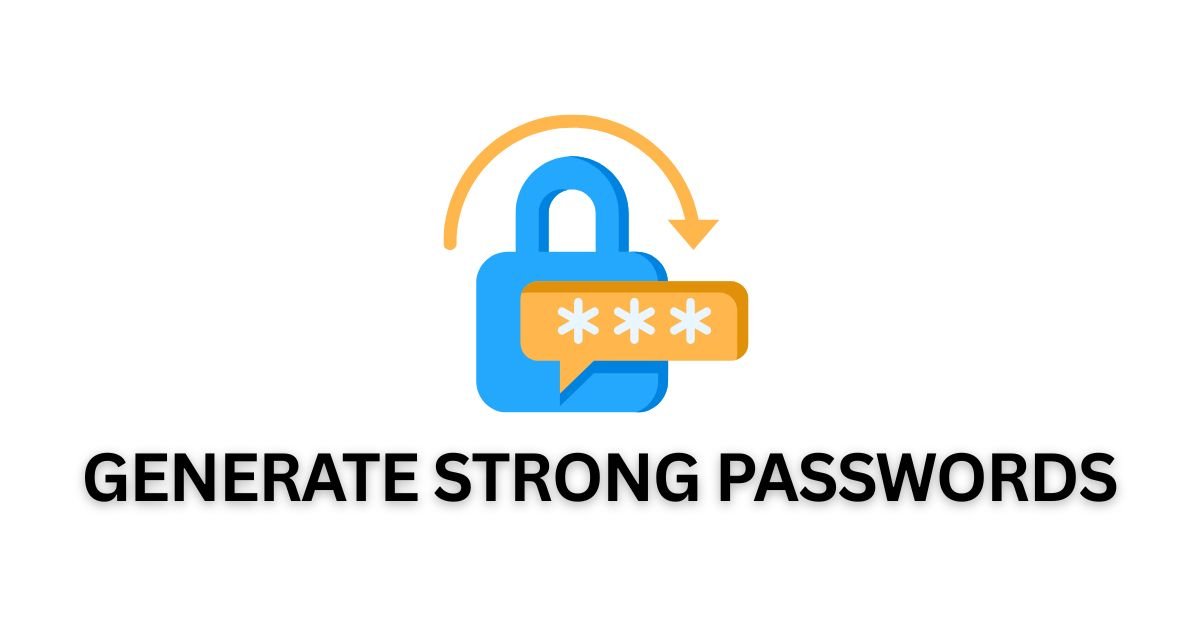
Quick cheatsheet
- Length beats complexity. Aim for 16–20+ characters for accounts; 24+ for admin/high-risk.
- Unique for every site. One leak shouldn’t unlock everything.
- Use a manager. Let software remember; you remember one strong master passphrase.
- Turn on 2FA. Prefer authenticator apps or security keys over SMS.
What makes a password strong
Attackers try billions of guesses using leaked password lists and smart rules. Your defense is entropy—randomness from length and character variety.
- Length: exponential growth in guesses. 16 chars is dramatically stronger than 10.
- Unpredictability: avoid names, dates, lyrics, and keyboard walks like
qwertyuiop. - Uniqueness: if one site is breached, others stay safe.
Passphrases vs random strings
Passphrase (Diceware-style)
Pick 4–6 random words and separate them with a symbol or space. They’re long, high-entropy, and human-friendly.
Example: mango*sunset*orbit*river*lantern
Great for the master password to your manager or for accounts you must type often.
Random string (generator)
Let the generator create a long mix of letters, numbers, and symbols. You’ll paste it from the manager.
Example: 7rTnW6tZJmYQw4s!cA2Vh9q^
Both are excellent. Use passphrases where you type by hand; use random strings everywhere else.
How long is “long enough”
- Everyday accounts: 16–20 characters
- Finance/admin: 20–24+ characters
- Master passphrase: 5–7 random words (with a separator)
Don’t obsess over quirky symbol rules. If a site allows, choose length + full character set and you’re golden.
CLI examples (optional)
# macOS/Linux (OpenSSL)
openssl rand -base64 24 # ~32 chars, safe for most sites
# macOS (pwgen installed)
pwgen -s 20 1 # 20-char secure password
Use a password manager
A manager saves unique passwords for every site, autofills them, and syncs across devices. Tips:
- Protect it with a strong master passphrase (5–7 random words).
- Enable the manager’s breach alerts and security audit to catch reused/weak passwords.
- Lock the vault on inactivity; require the master passphrase on app unlock.
Turn on 2-factor authentication (2FA)
2FA adds a second key. Even if a password leaks, the attacker still can’t log in.
- Best: security keys (FIDO2 / WebAuthn, often called passkeys).
- Great: authenticator apps (TOTP like Aegis, 1Password, Google Authenticator).
- OK when nothing else: SMS codes (better than nothing, but vulnerable to SIM swap).
Rotation & breaches
- Don’t rotate just because time passed. Rotate when there’s a breach, role change, or shared secret exposure.
- Do rotate sensitive accounts yearly if policy requires it—and always after an incident.
- Use your manager’s alerts or a service that tells you if a site was compromised.
Recover safely (so you don’t get locked out)
- Store backup codes in your manager’s secure notes or an encrypted file.
- Set at least two 2FA methods (e.g., authenticator app + security key).
- Keep an up-to-date email/phone for account recovery, but don’t rely on SMS alone.
Red flags to avoid
- Reusing the same password on multiple sites.
- Using personal info (family names, pets, dates) or common patterns (
Summer2025!). - Saving passwords in plain text, notes apps, or browsers without a vault master password.
- Sharing passwords via email/DM. Use secure share features in your manager instead.
For teams & admins
- Adopt an organization password manager with shared vaults and off-boarding.
- Enforce SSO + 2FA where possible.
- Use role-based access; don’t share root credentials unless absolutely necessary (and rotate after use).
FAQ
Is a passphrase better than a random password?
Both can be extremely strong. Passphrases are easier to remember; random strings are great when your manager stores them. Choose whichever you’ll use consistently.
Do I still need 2FA if my password is very strong?
Yes. 2FA protects against phishing and database leaks. Use an authenticator app or a security key if possible.
What about passkeys?
Passkeys (WebAuthn) replace passwords with public-key crypto and are phishing-resistant. If a site supports them, enable them—they’re the future.
What if a site limits length or symbols?
Go as long as allowed and use your manager to keep it unique. If symbols are banned, increase length to compensate.
Previous
Merge & Split PDFs Like a Pro (Without Watermarks)